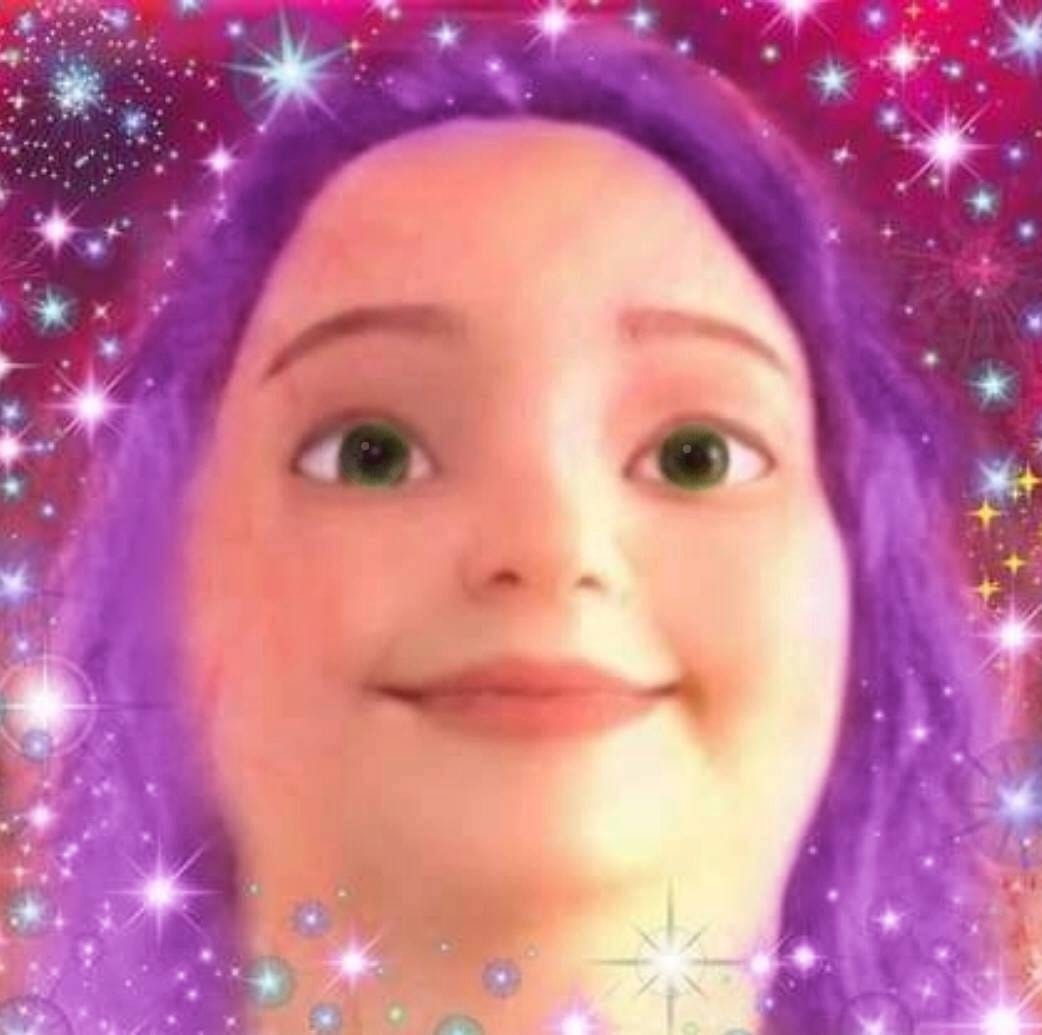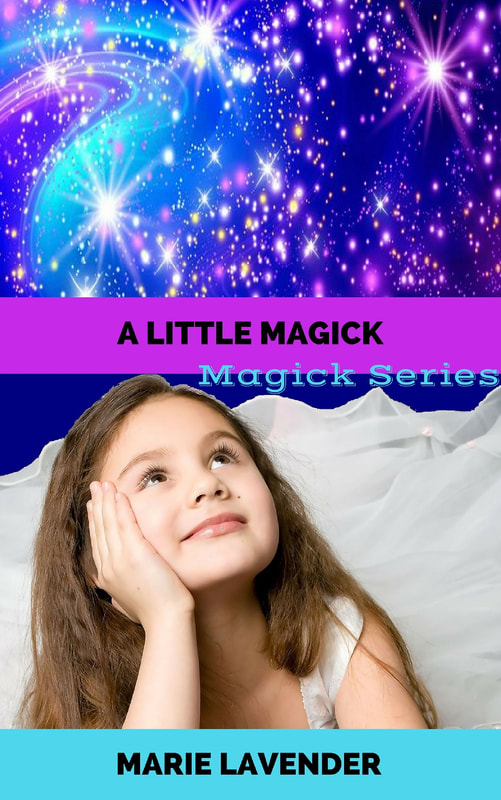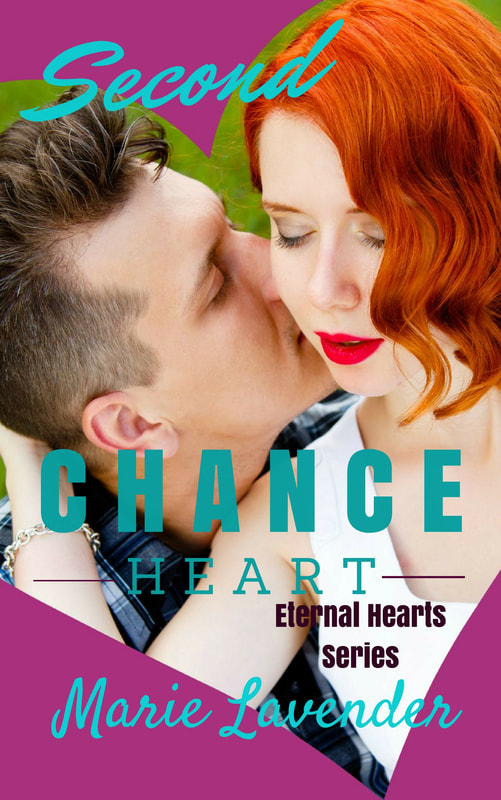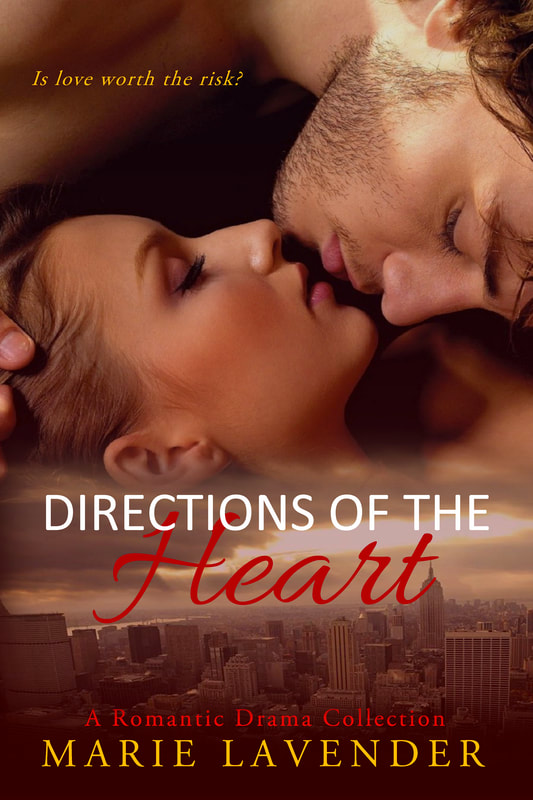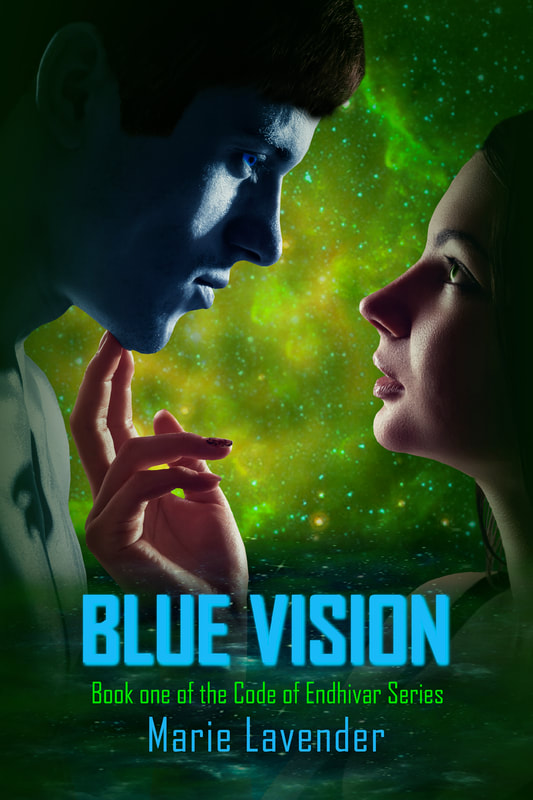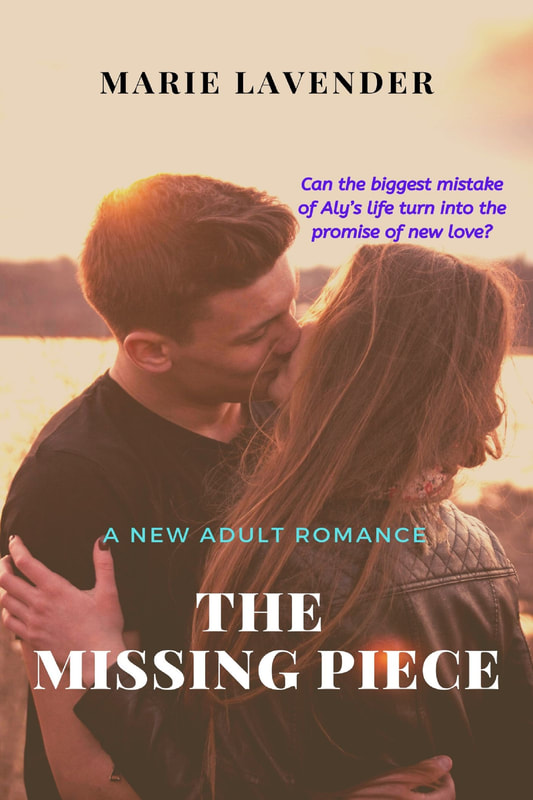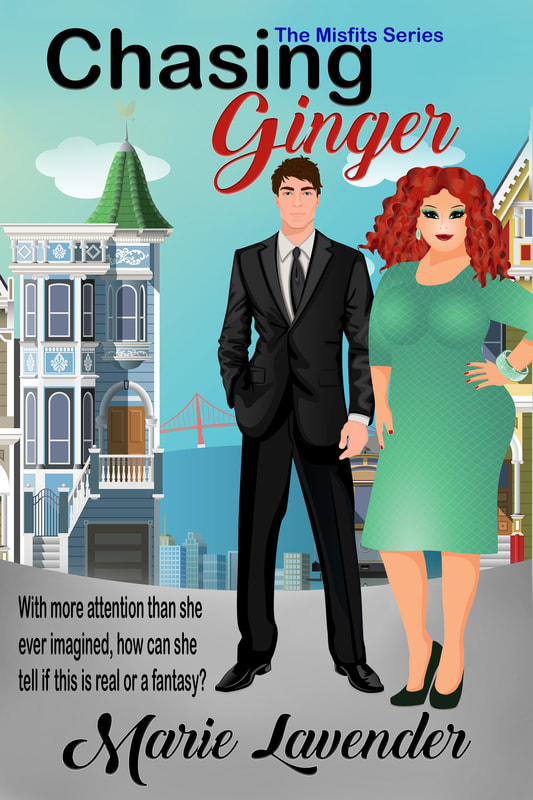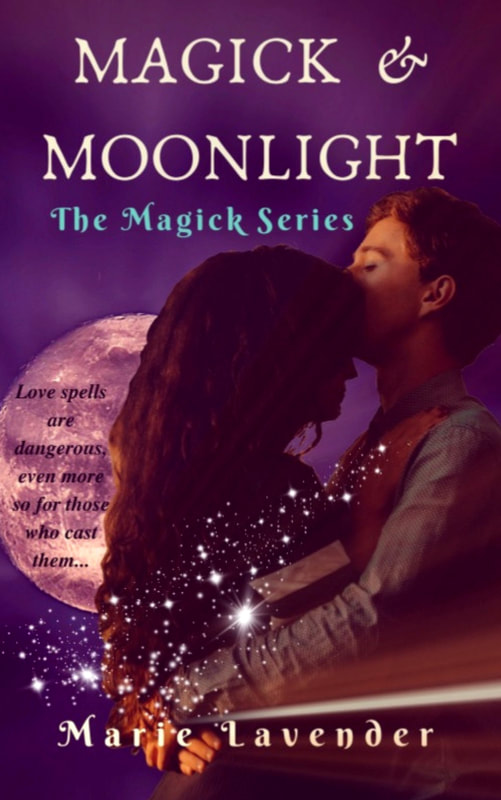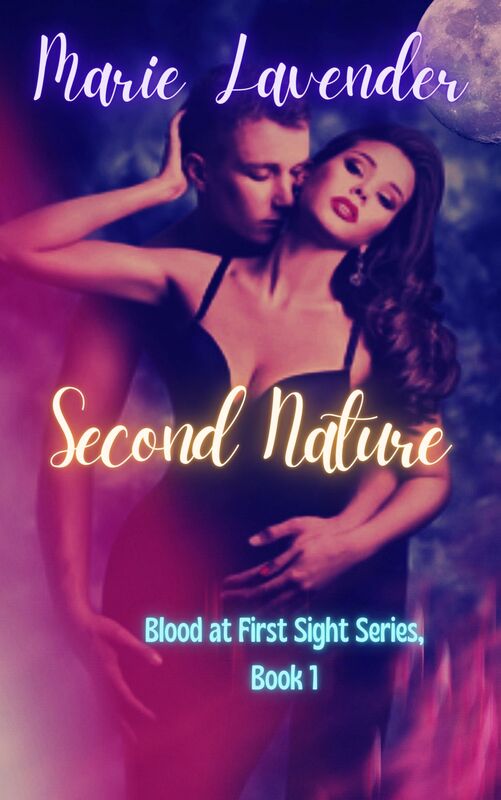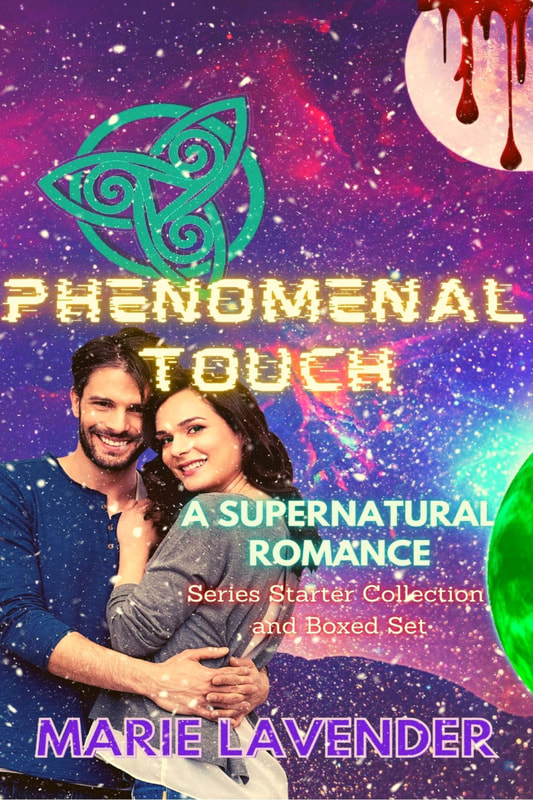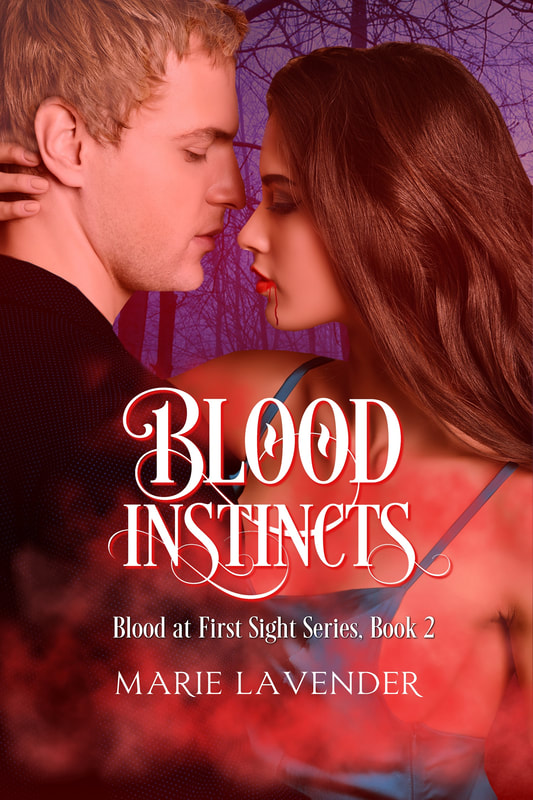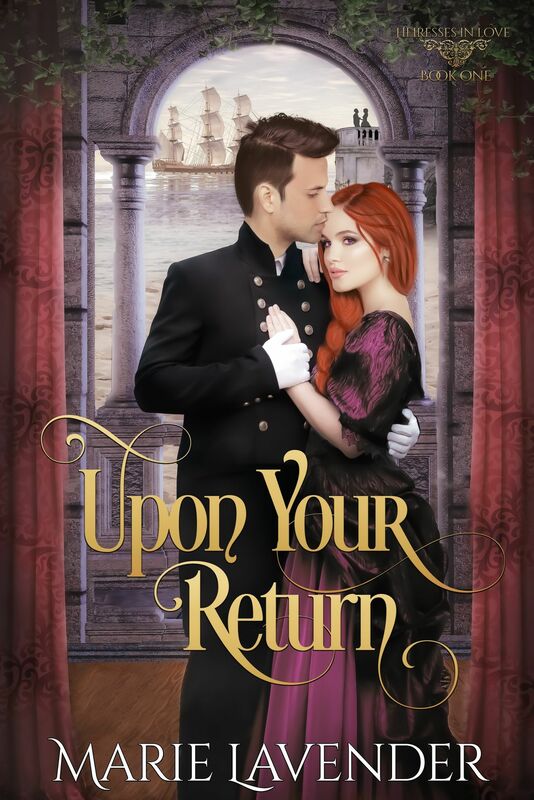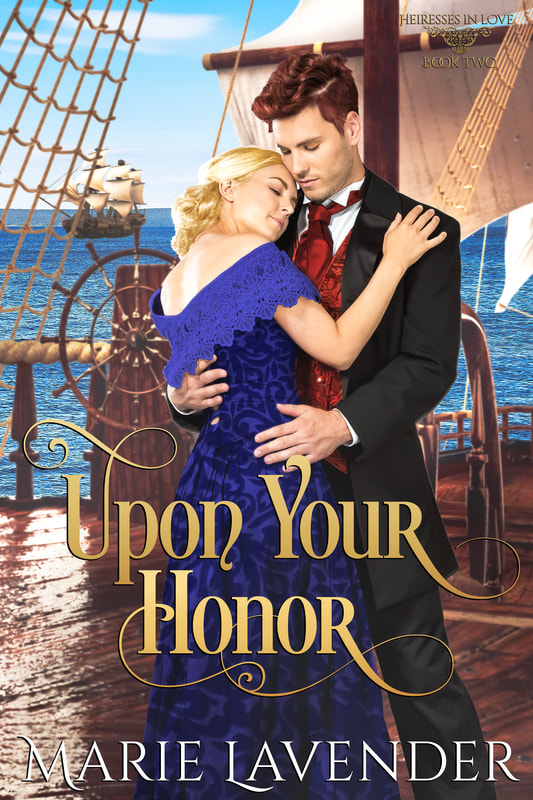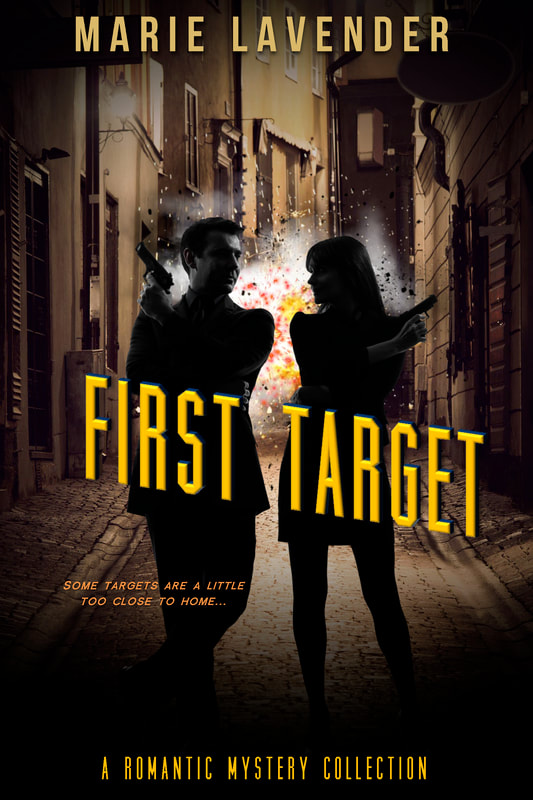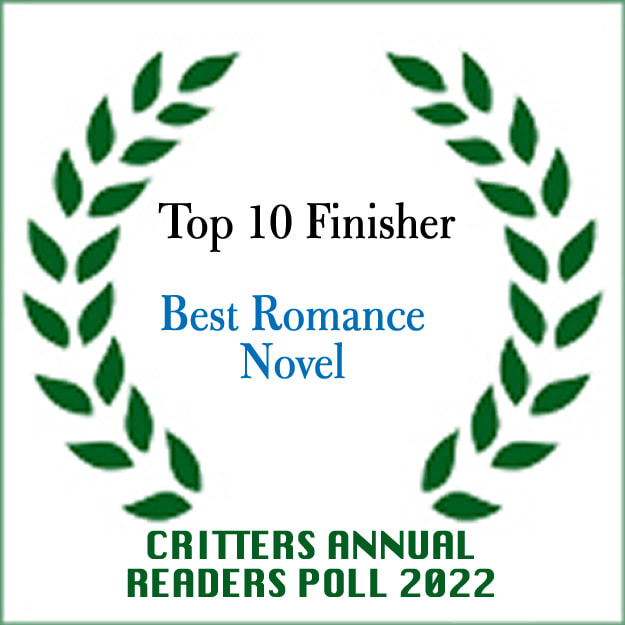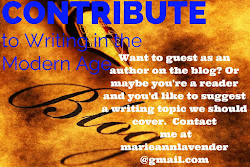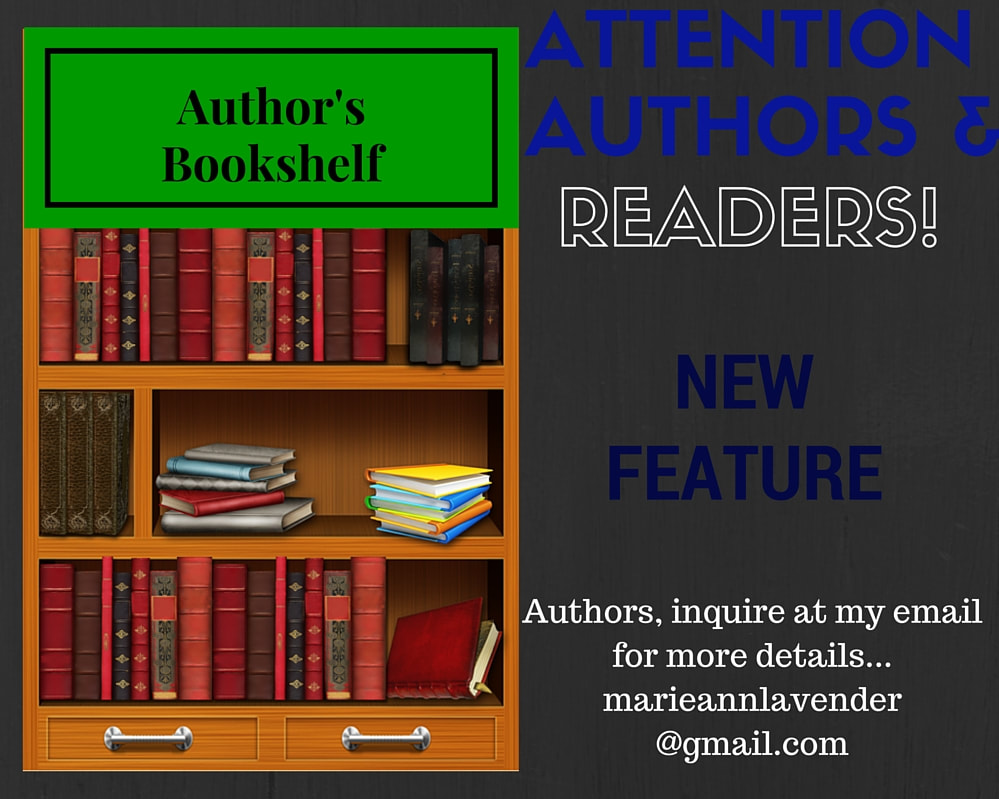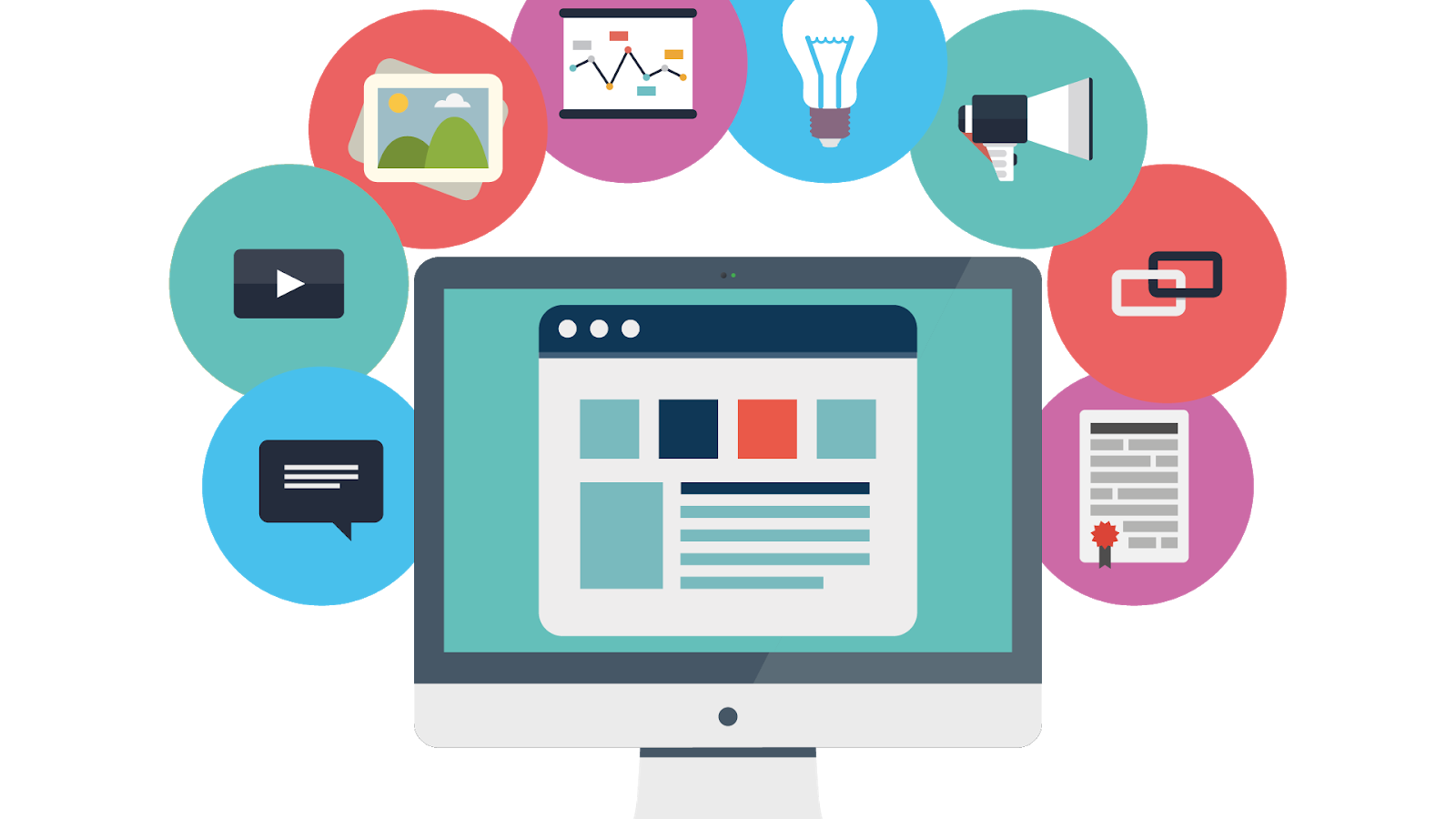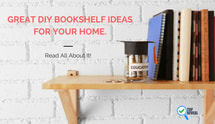|
DIY Your Book Cover (Or Not) by Marie Lavender
If you’ve ever self-published or considered it at least, it probably crossed your mind that a good book cover would probably help to “sell” the book. It’s true that presentation is everything; how the sales page appears with the book description and the cover are extremely important. Often, if the book cover isn’t up to par, some readers won’t take an author seriously. The cover is half the battle in marketing. The rest, well the rest is how you reach your audience. But, that’s a topic of discussion for another day.
There are so many options out there these days. It seems that everyone is trying to sell you something, book covers included. I’m not saying there aren’t talented cover artists. I am amazed at the quality of work in the industry. There are just as many nonprofessional ones as well, who try to capitalize on the idea of creating a book cover. I won’t name any names, but I’m sure you’ve come across them before. They charge a lot of money, but the product just isn’t to your taste. And then there are the ones who don’t charge much at all, and you have to wonder what kind of quality you’re getting for so little. Are the covers they are touting actually theirs or are they using someone else’s work to sell their services? That’s why I won’t go to sites like https://www.fiverr.com/ to get a book cover. I'm not saying the vendors aren't legitimate, just that I won't take the chance if that is the case.
Getting a professional book cover can be expensive. Cover artists can charge anywhere from $30-79 for a pre-made cover or charge you hundreds of dollars for something custom made. Granted, if you go the custom route, I have no doubt that you’ll get what you request. The problem is that I have read the disclaimers on some of these sites. A few artists will expect you to pay the basic design fee, but then you have to go out and purchase your own stock images. In the end, your cost has gone up considerably. I’ve spent a lot of time ruminating about using a professional cover artist for certain books. I got lucky with my publisher because they front that cost. But, when you self-publish, the stakes are a bit higher. Let me give you some options that I found. They look good, right?
And then there are the options on the higher end of the scale.
Do the prices get worse? Oh, yes. Big name publishers will pay their professional cover artists anywhere from $500-1200 per project.
“Uh…yikes, Marie. That’s really out of my budget.”
No kidding. But, let's say one of the options could work for you. A lot of questions go into a purchasing decision.
1. Is this the right service for me?
2. By the time I am done using this cover artist, will I recognize anything from my original vision for the cover?
3. Assuming a pre-made cover is chosen, does the cover correctly represent my characters and story?
It’s all good food for thought, and a decision like this isn’t to be taken lightly. With so many cover art services out there, it can seem incredibly daunting. If you decide to go this route, exercise caution but use your instincts. If a pre-made cover just calls to you, shouldn’t you at least consider it? Maybe the muse is trying to tell you something. And if it’s out of your budget, go for something similar.
But seriously evaluate these different cover art services. Read the fine print. Do they have certain disclaimers you didn’t notice before? Are there hidden costs? Is the final decision yours? Some of the artists will go through three rounds with you when doing a custom design. I've worked with them before. They offer some possible covers or images for your approval and you pick the one or ones you like. Then they try to honor your wishes by incorporating other elements. They come back with a design, and you can approve it or say what needs to be adjusted. That is, hopefully, how most of them work, but you might want to stick with the ones that clearly outline their process just to be sure.
There is another option, however, that you may not have considered. You can design your own cover.
“What? I could never do that, Marie. I’m not an artist.”
Well, neither am I. But, after a few times around the block, I’ve managed to do well enough on my own because I’m working within my budget for now. If you’ve been following me for awhile, then you know I’m all about doing these different parts of publishing and marketing on my own. For example, I even design my own book trailers.
I started attempting this DIY madness with book covers when I began self-publishing under other pen names in 2010. At that point, I used the distributor’s cover art wizard and manipulated certain elements within the image I’d purchased for the cover. I went back and revised the covers in 2012. Here is an early attempt of one book.
And here is the updated cover. Obviously, Amazon hasn’t gotten the memo that the cover art for the paperback has changed. LOL. But, it does show the new cover on Kindle.
You can see a full list of my books here. If you browse from the bottom of the list to the top, you can see the chronological order of my book releases, and what covers I used.
Five years later, I’m not perfect, but I think I have it down to a few great tools to use in order to come up with something to present to readers. So, I will offer a little advice.
If you’re going to try to design your own book cover, really think about what you want your cover to look like. Can you picture it in your mind or do you just want to look for inspiration in order to come up with something specific?
1. Theme.Think about the theme of your book. What is it about? What is the genre? If it’s romance, do you want to exhibit ‘romance’ or a specific element within the plot? If it’s mystery, what do you want to show on the cover? A dead body, a gun, a criminal, a detective? Any of those, or a combination of different things? I start by defining what this theme for the book is. Every story has a theme, or a specific idea you want to convey within the text.
2. Study.“What, Marie?” That’s right. You need to study book covers within your genre, and decide if you want to conform to the standards or try something a little different. Obviously, if it’s any subgenre of romance, you’ll want to include some element of romance while honoring your vision for the story. If it’s erotica or erotic romance, you need to be careful about how much skin is shown because Amazon has rules about it. The rules are: “sexy, but not sexual”. Explore the covers in the genre. Even if Amazon is allowing it, that doesn’t you’ll be able to widely promote it because there are a lot of limits, on, say, groups or pages on Facebook and other social media sites. Some types of erotica have a bad rep. So, just be careful if that’s the genre for your book.
If you’re focusing on another genre, the same rule still applies. Just see what's available, and know what you’re allowed to do. Always think about what symbols mean, and what negative connotations could be derived from them. Certain pagan symbols are often mistakenly associated with devil worship, for example. In any case, keep an eye on what’s out there. But, don’t be afraid to get creative either.
3. Images. Maybe you know exactly what you want on your book cover. That’s great! Perhaps you only want to explore images for inspiration. Either way, it’s never too early to start looking for an image that might capture the theme or idea of your cover. Sometimes I just look for images for character muses or to inspire me in even writing a book. I also use stock images in my book trailers. But, let’s say you’re at the stage where you’re planning your cover. You’ll want to find a great site, a place that offers high quality images and is fairly affordable. There are so many stock image or photo websites. You’ll want to pay attention to the ones that give credit to the photographers or artists. Why? Because you’ll be paying for a special license to use them on the web or in print. Otherwise, you’re violating copyright laws and you do NOT want someone to sue you over this issue. And having said that, make sure that when you do decide on images and pay for them, give credit to the photographer on your copyright page for the book (i.e. image source – photographer, company or site you found it on).
As with cover artists, there are different ranges of fees for photos. I stick with the more affordable ones. Some sites want you to purchase a subscription, while others will allow you to do a custom price or a pay-as-you-go plan. I prefer to pay for each individual photo at a time. I can acquire them, and then add to projects. With certain sites, you can pay a specific amount for credits, then use the credits toward images. Those are good too, as long as they are within your budget. Here are some great sites that give you the ability to pay affordably for images. I know there are many more.
Here are a few expensive options, if that’s a route you’re willing to take. I found more in the past, but I usually avoid them. LOL.
“What about the opposite side of the spectrum, Marie? I’ve heard you can get free images.”
That is, of course, always an option. There are royalty-free no cost sites available as well. Here is the rub: can you really assure yourself of how legitimate they are? How do you know that someone didn’t steal an image and try to resell it? I leave the decision in your hands, but I can’t stress enough how you’ll still have to give credit to the photographer or contributor. I will list a few that are pretty safe.
For myself, it’s always better to purchase a license to use something rather than take it, shove it on a product and pretend I have the rights to it. Make sense?
You also have to decide what size of image you need. Anything which is the size of your book cover or just a bit larger is always good because you can resize down to whatever you need. And cover software handles most of this for you. For cover images, I usually pick anywhere from 1300 to 2400 pixels. For other types of projects (graphic teasers, banners and bookmarks, I can go much smaller. Eventually, I always find the perfect image and experience that “gotcha!” moment. It’s good to use your instincts in this case as well. If you feel so-so about an image or don’t like it all that much, don’t feel obligated to use it. Do you want to hate your book cover? No, you want to be satisfied with the finished product.
4. Layout. Let’s assume that you now have the image or images that you want to use. Now it’s time to get creative. Or…is it? Remember when I asked you if you knew what you wanted the cover to look like in the first place? Now is the time to really think about your images and how they’ll fit into that vision. And if you still don’t have a clue what the final cover will look like, that’s okay too. Maybe you’re a visual person and you need to see it on the page first. That’s when a few fun tools come in handy.
5. Designing the book cover. Most professional cover artists use special software, something that most of us can’t afford. Here are some links if you’re willing to go that route.
If you’re not willing to do that, some people use Photoshop.
There are also some free options. I know a few sites that let you edit images or transpose them onto backgrounds. Here are a couple I have used.
These tools are awesome because you can do so much with them! I often use them to cut out shapes or trim, even frame something. You can also change the lighting on a picture or include textures. Anyway, nothing is final and you can always save different draft files for each version. You can then start from scratch with your original image, knowing it’s still as perfect as it was. For a couple of those you can even change eye color so it truly looks legitimate (that one made my day!) Again, take your time with these tools. It’s so easy to get frustrated. Just breathe and learn how everything works. It’s okay to even use Microsoft Paint, but you will want to use it sparingly because it may not always look professional. (Update: PicMonkey is now asking for a subscription to save your work, but they do have great themes and photo effects.)
Now, how do you actually create a cover? Paint lets you resize items after the completed product, but if you want something truly authentic, there is a very cool tool you can use. Canva is my savior, and I have loved it since I found it several months ago. https://www.canva.com/
With Canva, you can select a type of product or project to work with (the dimensions are already set for you or you can do a custom size). For this one, I usually choose ‘Kindle Cover’ under the ‘Create a design’ option. Yes, it’s time to be impressed. This will be the size you need to upload to Amazon KDP or any other bookseller.
If you’ve chosen ‘Kindle Cover’, you’ll see the page load into a white space where your book cover will go. Remember that ‘layout’ I was talking about before? Do you have an idea where you want your title to go? Do you have a series name or subtitle to add? And, of course, you’ll want to include your name as the author. There are ‘layout’ buttons on the left side of the page where you can select how each line of text lays on the cover. Be very careful about which elements you choose to use in Canva. Most are free, but some have paid options (like $1.00 or so). For the most part, I choose the free ones. In the ‘layout’ section, you’ll see sample book covers showing how the text looks on a cover. Be careful of the ones that look entirely centered with several lines of text in a column. Unless you’re willing to go with that option, you may not be able to change how the text lays because those elements are saved as templates.
Choose a layout that works for you and your vision for the book cover. It will automatically load onto the cover. Now you should change the font colors for the titles and subtitles, even the author name. Probably something bright like blue. Why? Because you’ll want to be able to see them when you load your images in. It might take a while to navigate around the page to select the different text elements. If you’ve ever designed your own greeting card using card software, it’s the same idea.
After that is done, select the full book cover using your mouse. You’ll see the dotted line outlining the size of the book cover. Then delete it. If it works correctly, you should still be able to see your text. If you mess up the preloaded text, you can add your own using the ‘text’ option on the left side of the page. Some are paid elements, while others are free. Be careful and use the free options if you don’t want to pay.
Now go to each section of text and when you click on it, you should see some options like color, size of font, type of font and a little arrow. Click on the arrow, and then go down the list until you find an option that says ‘move forward’. That will ensure that your font stays above everything.
Now, you need to decide if you want a basic color background or if you want to use your purchased stock images as the background for your cover. To put a color background in the page on Canva, just go to ‘background’ on the left side and select a color. To use custom colors, use the plus (+) symbol. There are also background templates, but some of them require you to pay, as aforementioned. Once you have your background color, you should see an option that says ‘uploads’ on the left side of the website page. There is a green button which says ‘upload your own images’. Click that to find your images. As the file uploads, you’ll see a small thumbnail of your image down below. Click there and drag the photo to your page. On the cover space, you’ll be able to resize the image as large or as small as you want. This is where it gets tricky. As you manipulate things on the page, you’ll probably have to use the ‘move forward’ option on your text once more to ensure that you can move it over your new image.
If you need to manipulate how an image looks, such as wanting a shape like a circle, you’ll have to use those tools that I mentioned above and then upload that image in. Using PicMonkey, you can go to ‘edit an image’, upload the file then choose the frame symbol on the left hand side. Pick ‘shape cutouts’, then it will give you shapes to choose from. You can alter the size of the circle or whatever shape you choose using the bar on the left hand side. If you want an angle for the image, you can alter that as well. Once you’re done, save and then upload the image to Canva. Make sure you keep it as a PNG image or the outside of the circle won’t remain transparent.You can bring the image into your project on Canva by uploading the file when your ready, and then dragging it to the cover page.
Next, go back to Canva in your browser and move your text around to where you want it on the cover. Make it larger if necessary, or even change the font type or color.
Now you need to think about layout. Where does the book title sit as opposed to your series title or your author name? Do you want everything centered? How does the text relate to the image you want to convey? Is it crowding your picture? Adjust as necessary.
Again, be prepared to spend a little time learning how to use this tool. If you have to, do a temporary project and play with the different options.
Once you have your cover designed to perfection, save it using the download' button in the upper right corner. It will save using Canva’s own file name so you’ll have to rename it when you find it in your ‘downloads’ folder on your PC or wherever your downloaded files save.
Another cool thing that Canva does is they save your projects so that you can go back in and edit them later. You just need to register for a free account. You’ll also see options to make your designs public, but don’t press that unless you’re willing to give up your rights to your cover.
(Note: You can also use Canva for other photo projects like your Facebook author page or Twitter page.)
And there you have your cover! Before you do anything, check the final product to be sure you didn’t miss anything. You can use Windows Photo Viewer for that. Now is the time that you may notice white space that you didn’t see before, or issues with the layout (title isn’t centered and such). Print it out if you need to. Make sure you are absolutely satisfied with the final product. Send it to a friend or someone you trust for a second opinion. It is okay to have five or six versions of a cover before you’re happy with it.
Another technique I use is doing mockup covers. I take an image I found online so that I can decide on the layout. That helps me figure out what I want for a cover before I make any purchases. Here are a couple of recent attempts:
And here are some recent projects that I did using Canva, only with purchased stock images.
UPDATE 12/10/16: I launched my own graphic design business back in June and here are few of the book covers we have offered.
PREMADES
CUSTOM COVERS
UPDATE 2/28/16: The Ambrosia website is now closed, but I will take custom project or orders for past premades. The full product list is here on my main author website. This is another helpful article on cover design: http://www.thebookdesigner.com/2010/06/top-8-cover-design-tips-for-self-publishers/
By now, I hope you have a book cover that you love and can’t do without. It is my wish that I’ve helped you navigate the sea of decision in choosing whether to go with a cover designer or doing it on your own. Or, at least given you the steps to try it for yourself.
If you do decide to have someone else design it for you, that’s great too! Personally, I think Sherry Soule at SwoonWorthy Book Covers is fantastic! The point is that you find a cover you are perfectly content with.
Have a great rest of your week, and, as always, happy reading! :)
0 Comments
|
Blog Archives
April 2024
Visit our old posts on Blogger instead.
A glance at Marie's booksComing SoonBlog Awards
ContributeCool new feature!
Attention
The fact is…our policy has changed considerably, at least for a while. Check out our 'Blog Policy' for more information about the types of features offered, how you can purchase a guest spot, my policy on review requests, and rules for guest writers. Starting from 2021, I was charging for some types of posts. Of course, there is never a fee for a guest article, as long as you adhere to the blog's theme. I also will not charge for big multi-author events which I host (these are giveaways or participation questions, and it's obvious what materials you're providing). If you'd like to submit a guest book review (no, I don't write book reviews, please don't ask me), I will always accept those and not charge you a fee at all. Starting in 2022, I WILL NO LONGER BE posting new release features, cover reveals, Author's Bookshelf features, author interviews, character interviews, and poetry spotlights. I am far too overwhelmed with other work to do constant blog posts. I'll still be writing my own articles sometimes and hosting multi-author special features. For companies that can afford a sponsored post, I'm willing to discuss a reasonable quote for a specialized article which fits within the blog's theme (No blatant promotions). Email me atmarieannlavender@gmail.comif you wish to participate in a unique post. Feel free to approach me with your creative ideas about a blog post. Slots at Writing in the Modern Age are always first come, first served. Contact us and reserve a spot! Refer to the 'guest schedule' at the top of the screen for further clarification about availability. Thanks for understanding.Disclaimer
Thoughts and opinions by guest authors do not necessarily represent any thoughts and opinions by this website's administrator, nor are they directly endorsed. All writings on the blog are subject to review and editing. Please visit our blog policy to understand the site's theme a little better.Use our hashtag #WritModAge when you mention us!Should you edit your own work? Definitely! - The Ultimate Guide to Editing a BookAre you a technical writer? Look no further for some tools of the trade!Love physical books like me? Check out this cool DIY link!Sign up for Marie's author newsletter! Get on her mailing list @Blog Categories
All
|

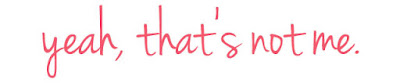










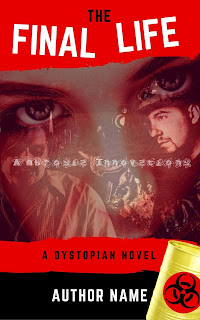










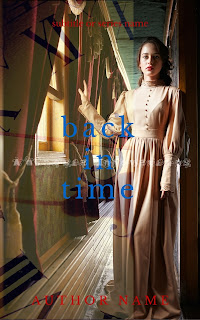




























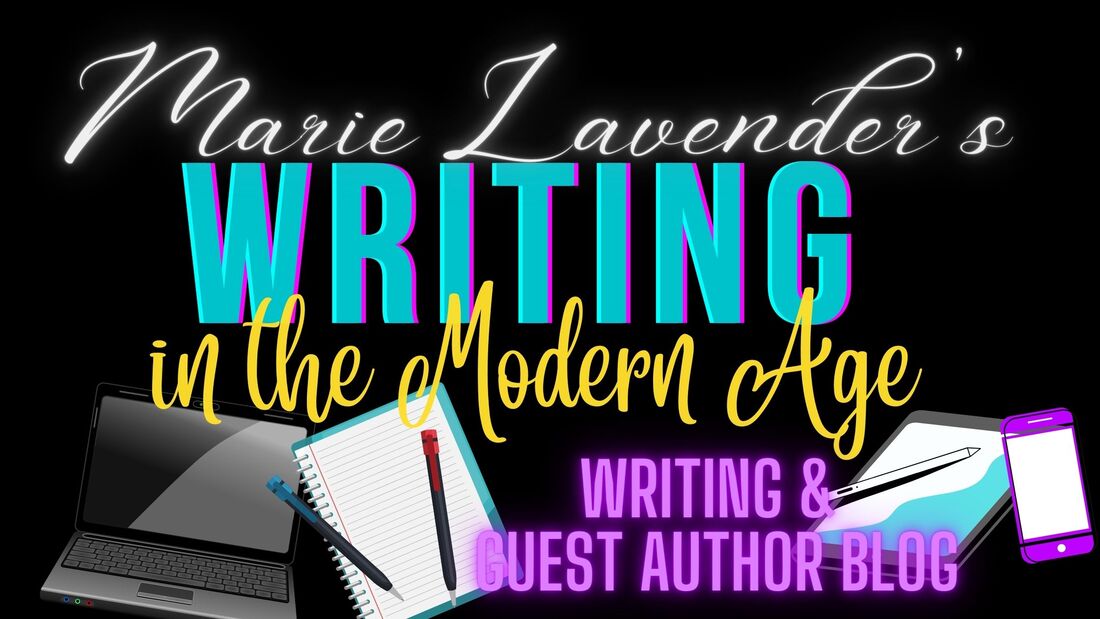

 RSS Feed
RSS Feed